 Integration Management
Integration Management

Updated on December 17th, 2022
-
Order Sources
- 1ShoppingCart
- Amazon Direct Fulfillment
-
Amazon Seller Central
- Amazon - Access to Orders.ListOrders is denied
- Amazon - No valid marketplaces
- Amazon Could Not Upload Tracking
- Amazon Inventory Error - An FBA offer already exists on this SKU
- Amazon Inventory Sync Issue
- Amazon Marketplace Alerts
- Amazon Marketplace Extra Fields
- Amazon Marketplace Integration Overview
- Amazon Marketplace Settings
- Amazon orders marked as late even when shipped same day
- Amazon Ship Confirmation Delays
- Amazon Ship Methods
- Error: Amazon MWS Developer Access is About to Expire
- Missing Amazon Seller Central Orders
- Setting Up Amazon Seller Central
- ApparelMagic
- ArcDynamic
- AspDotNetStorefront
- BigCommerce
- BlueCherry
- BrightSites
- ByDesign Freedom
- Centra
- ChannelAdvisor
- Cin7
- ClickBank
- Cratejoy
- CS Cart
- CSV Cart
- Dear Systems
- DemandStream
- DSCO
-
Ebay
- Ebay Auth token is expired
- Ebay Error - Variation level SKU should be supplied to revise a Multi-SKU item.
- eBay Integration Overview
- Ebay listings not syncing with Extensiv Integration Manager
- eBay Settings
- How to find "Sales Record Number" in eBay?
- Inventory-based listing management is not currently supported by this tool - Ebay
- Setting Up Ebay
- Using eBay Global Shipping Program
- You've reached the number of items you can list - Ebay
- Ecwid
- Etsy
- Faire
- Feature List
- Forecastly
- Goldbelly
- Google Shopping
- Groupon
- Houzz
- Infusionsoft
- Integral Group
- Joor
- Lightspeed Retail
- Linnworks
-
Magento
- Access Denied - Magento
- Invalid api path - Magento
- Invalid carrier specified - Magento
- Magento 1 Settings
- Magento 2 Permissions Error
- Magento 2 Settings
- Magento orders missing products
- Magento Shipment Emails Don't Include Tracking Number
- Setting Up Magento
- Setting Up Magento 2
- SOAP extension is not loaded - Error Message
- Supported Plugins - Magento
- Neto
- NetSuite
- Nexternal
- OnBuy
- OpenCart
- Order Manager
- OrderBot
-
OrderStream
- CommerceHub Confirmation Error - PO does not exist for this relationship
- CommerceHub Confirmation Error - PO is not in a state where this action can be applied
- CommerceHub Inventory Not Updating
- CommerceHub Orders Late or Not Shipped
- CommerceHub OrderStream Invoices
- CommerceHub OrderStream Settings
- CommerceHub Required Resources
- CommerceHub Walmart.com
- Performing tests inside CommerceHub Testing Portal
- Setting Up CommerceHub OrderStream
- Setting up Merchant SKUs and UPCs - CommerceHub
- Overstock.com
- PayPal
-
PrestaShop
- Blank Tracking Number - PrestaShop
- Error pulling mapping code from PrestaShop
- Fatal Error - PrestaShop
- Internal error. To see this error please display the PHP errors. - PrestaShop
- Internal Server Error 500 - PrestaShop
- PrestaShop Settings
- Setting Up PrestaShop
- Shipping Confirmation Error - PrestaShop
- Unexpected HTTP Status 302 - PrestaShop
- Pulse Commerce
- Quickbooks
- Radial
- SalesForce
- Shift4Shop - 3DCart
- ShipStation
-
Shopify
- How to Ignore Shopify POS Orders
- Setting Up Shopify
- Shopify - Line Items: must be stocked at the same location
- Shopify - This action requires write_orders scope
- Shopify Filter Order Rules
- Shopify Integration Overview
- Shopify Inventory Not Syncing
- Shipping Method Setup - Shopify
- Shopify Payment Status Info
- Shopify Products say: Unavailable on Extensiv Integration Manager
- Shopify Settings
- SPS Commerce
- Squarespace
- Sticky.io
- Teapplix
- TrueCommerce
- UltraCart
- Uniware ClearConnect
- Unleashed
- Veeqo
- Vend POS
- Vin eRetail
- Volusion
- Walmart Marketplace & DSV
- Wayfair
- Web Shop Manager
- Wish
- Wix
-
WooCommerce
- API key provided does not have write permissions - WooCommerce
- Cannot communicate securely with peer - WooCommerce
- Cannot connect to WooCommerce site
- Conflicting Order Numbers - WooCommerce
- Error adding notes to order - WooCommerce
- Fix WooCommerce Permissions
- Invalid response from WooCommerce
- Setting Up WooCommerce
- Setting WooCommerce Timezone
- Sorry, you are not allowed to create resources - WooCommerce
- WooCommerce Confirmation Methods
- WooCommerce Inventory Sync
- WooCommerce reported a file not found error
- WooCommerce Settings
- WooCommerce Ship Methods
- Xero
- XML Cart
- Yahoo Stores - Small Business
- Zoho Inventory
WooCommerce Confirmation Methods
Extensiv Integration Manager offers a number of ways to report tracking numbers back to WooCommerce.
You can set which option to use in Integration Manager on the WooCommerce cart setup page
GO TO: (Carts tab → WooCommerce → Edit Setup → Confirmation method).
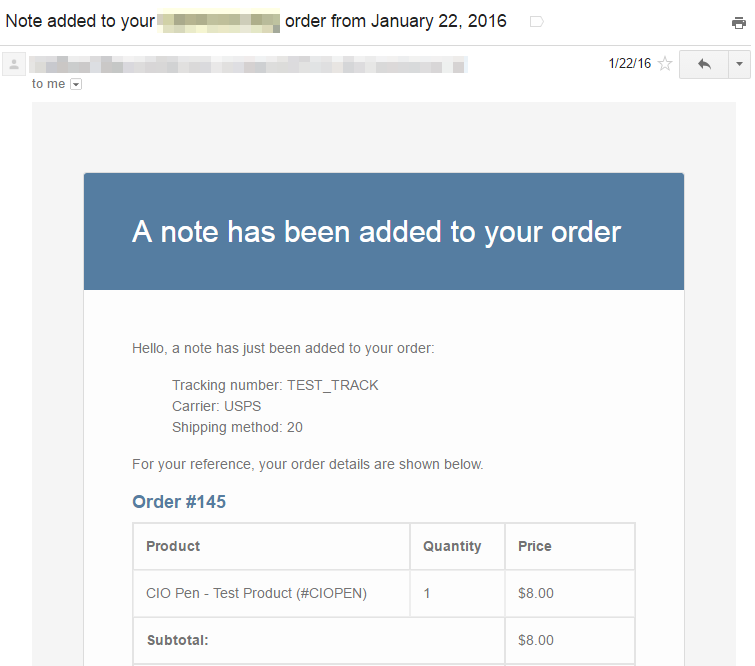
| # | Option Name | Action |
|---|---|---|
| 1 | Confirm without Tracking | Integration Manager will mark the order as confirmed in WooCommerce, but will not post the tracking number |
| 2 | Tracking In Notes Field | Integration Manager will post the tracking number in the notes field of the order (DEFAULT SETTING) |
| 3 | Tracking In Notes Field & Email Customer | Integration Manager will post the tracking number in the notes field of the order and trigger WooCommerce to send an email with the tracking number to the customer. (See sample email attached to bottom of this page) |
| 4 | Extension: Shipment Tracking | Integration Manager supports the official WooCommerce Shipment Tracking extension. (RECOMMENDED) Extension: Shipment Tracking Integration Manager can send tracking data back to WooCommerce if you have Shipment Tracking Extension 1.6.4+ and are on WordPress 4.4+ Summary: The WooCommerce Shipment Tracking Extension allows tracking to be sent back to WooCommerce with a clickable tracking link. That tracking link can be included in customer emails. See WooCommerce documentation above for all features supported. Integration Manager does not provide support for features of this extension, only on the process of sending tracking to the extension. If this plugin does not support certain carrier codes that you need to use, see these instructions for adding more carriers to the supported list for this plugin.
|
5 |
Both Notes & Tracking Extension |
Integration Manager will post the tracking data to the above Shipment Tracking and also post the tracking number in the notes field of the order. |
6 |
Extension: WP-Lister |
Integration Manager will post the Tracking Number, Carrier, and Shipment Date to the WP-Lister extension in WooCommerce. |